This article ranks and reviews the 15 best drawing software tools available on the market today.
There's a huge appetite for these tools ($46 billion in global sales in 2022) as more and more people enter the market due in part to the fast growth of gaming apps, among other digital drawing and animation applications.
Now, which drawing software tool will best fit your needs? That'll depend on your objectives.
Some excel at pixel-based art and some at vector graphics. Some are designed for the iPad while some only work on desktops & laptops and some are targeted to beginners and some are full-featured for professional artists.
Let's see which one is best for you!
Disclosure: Although I receive affiliate compensation at no additional cost to you to support this site that compensation in no way influences my recommendations, which are strictly informed by my 10+ years of online business experience consulting for clients large and small. My aim is to always recommend tools that offer the best return for your investment (for more details, read my Affiliate Disclosure).
What Are the Best Drawing Software Tools?
Best Overall:
Clip Studio Paint Pro is a powerful digital painting tool that’s easy to learn and has many features and custom brushes that allow you to paint and render any type of illustrations. It even includes 3D models of characters, items, backgrounds, etc.
With Clip Studio Paint Pro, you can create the manga or comic of your dreams with ease. The software is versatile enough for beginners but also has editing features that advanced users will love.
Whether it’s drawing an illustration from scratch or altering one already made, this software lets you do anything you can dream up with a minimal learning curve.
And if there’s a specific feature you find confusing to use, you'll find plenty of tutorials available online to get unstuck.
Selected Features:
- Offers a variety of brush types including pencils, airbrushes, watercolors and more, all with stylus pressure sensitivity
- Simple to use Interface, intuitive for beginners
- Library with a ton of pre-made art assets, like character designs, backgrounds, etc.
Pricing/OS: $49.99/Windows
2. Corel Painter
Best for Professionals
Are you looking for new digital painting tools? Painter is one of the world’s most powerful digital art programs. From its inception in 2007 it's revolutionized the way you create art by allowing you to work in any medium simulating the best of traditional media.
Corel Painter comes in two versions — Painter Essentials (for beginners) and Painter (for advanced users) — with access to tons of online tutorials to teach you everything you need to know at your own pace, from basic skills like drawing shapes to more complex techniques like using textures with brushes.
Selected Features:
- Easily import images from the web to use as reference material or create a painting based on an image you find online
- Improved text tools and features that let you add text to paintings with ease, including font typeface, size, color, alignment and more
- Supports 3D models
Pricing/OS: $19.99 per month/Windows, MacOS
3. Krita
Best for Beginners
Krita is the best drawing software for beginners. It’s free, open-source and available on Windows, Mac OSX and Linux. With its intuitive interface, you can create any type of art from scratch or by using layers, just like in Photoshop. You can also use it as an animation program.
If you want to get started with digital painting but don’t know where to begin or what tools to use, Krita is a great first-time tool. And even though it's easy to use for beginners it’s also powerful enough for the pros too.
As with the first two tools, Krita has tons of tutorials available online to get you going quickly.
Selected Features:
- Free and open source
- Supports vector as well as raster (pixel-based) graphics
- It comes with plenty of built-in filters so you don't need to install any third party plugins
Pricing/OS: Free/Windows, MacOS, Linux, Android, Chrome OS
4. MediBang Paint Pro
Best Free Tool
MediBang Paint Pro is a free digital painting and comics creation software available for PCs and Mac computers. This software comes loaded with features that will allow you to create comics in virtually any style.
Paint Pro has all the tools you’ll need for professional-quality digital art creation, such as layers, filters, brushes and more. Even though it's a free package, it's jam-packed with goodies making it great for projects big and small.
Selected Features:
- Comes loaded with almost 1,000 free pre-made tones and backgrounds
- Over 50 brushes pre-built plus ability to create custom brushes
- Built-in remote collaboration feature.
Pricing/OS: Free/Windows, MacOS, Android, iOS
5. Autodesk SketchBook
Best for Sketch Artists
Sketching is at the heart of any creative process, but it's often a struggle to find the right tools for the job. There are plenty of great sketching apps out there, but they're usually designed for one specific purpose. As soon as you need something else — like color or vector artwork — you have to start over from scratch.
Autodesk SketchBook combines all your sketching needs into a single app that works on both mobile and desktop platforms. Whether you're working in pencil and paper or using digital media, its powerful suite of drawing tools will help you create amazing sketches quickly and easily.
SketchBook is perfect for doodling ideas, brainstorming concepts and creating finished artwork. You can also use it to create comics, storyboards, animatics and more. It’s fast, powerful, and easy to use. You can sketch with pencils, pens, markers and brushes.
Selected Features:
- Comes with over 140 customizable brushes
- Can import line art with transparent background
- Supports unlimited layers with blending modes and layer grouping
- Create simple animations with up to 4 layers
Pricing/OS: Free/Windows, Android, iOS
6. Affinity Designer
Best for Photo Editing
Do you want to edit photos, design graphics or publish your work? Affinity Designer is one of the best photo editors for Mac & Windows, combining superior performance with a highly intuitive interface.
It has all the features you need to do highly detailed professional work, like vector drawing tools, advanced text handling, advanced layer and masks, undo/redo with over 8,000 back steps, and ability to zoom in at 1 billion percent (yes, that 1,000,000,000%)!
Selected Features:
- Pan and zoom at 60fps
- Ability to save to cloud for backup and sync
- Can import SVG files directly from leading apps like Photoshop without having to export first
- Supports Windows and MacOS
Pricing/OS: $24.99 (PC, Mac) $9.99 (iPad)/Windows, MacOS, iOS
7. ArtRage
Best for Professionals
ArtRage is a digital artist’s studio that offers the tools and feeling of traditional media. It has all the features you need for creating excellent art, from oils and watercolors to pencils and paper. You can paint with your fingers or with a stylus, sketch on touchscreen tablets or just use your mouse.
Whether it’s painting in oil, drawing with pencils, or coloring in wax crayons, ArtRage lets you create anything you imagine with a high degree of realism. You can use the impasto oil paint brush to simulate thick paint strokes made by hand-held brushstrokes, watercolor brushes and pencil sketching tools to add the graphite texture you get when working with pencil sketching.
Selected Features:
- Enhanced photo-realistic effects like oil paint, watercolor, pastels, etc. including the ability to save brushes as presets or share them online with other ArtRage users
- Supports use of photos as a reference while painting
- Real Color Blending mode allows paint to blend in a traditional realistic manner rather than in digital RGB mode
Pricing/OS: $79 (PC, Mac), $4.99 (Tablets)/Windows, MacOS, Android, iOS
8. Artweaver
Best for Ease of Use
Do you want to paint digitally but don't know where to start? Artweaver is a full-featured painting tool with a large number of realistic brushes you can work with. It’s the perfect choice if you’re looking for a professional-grade painting tool that’s both powerful and easy to use.
You can paint creatively or just experiment with the many tools that are available in this program. From pencils, pens, airbrushes, watercolors and oils to chalk pastels and charcoal — there’s something for everyone.
With Artweaver you'll be able to create your own art from scratch or edit existing images using layers, filters and effects. You can also share your work on social media or print it out as an image file.
Selected Features:
- Native 64 bit and support for multiple CPU cores
- Offers add-on plugins to enhance functionality ever further, like extra presets, drop shadows, direct file imports from scanners and cameras, etc.
- Different team members can work on the same documents simultaneously
Pricing/OS: 34 Euros/Windows
9. Inkscape
Best for Vector Graphics
Inkscape is a professional quality vector graphics software program that runs on Linux, MacOS and Windows computers. You can use it for all your creative needs from designing web pages or logos to creating complex illustrations, icons, charts or maps.
With Inkscape you can easily create stunning 2D designs with text, shapes, images and patterns in an intuitive user interface that mimics a paper-based drawing tool.
The program also offers powerful editing tools such as node sculpting and interactive path finding along with many other features that make the creation of intricate drawings easy.
Selected Features:
- Free and open source
- Export files in SVG format for web design with HTML/CSS code embedded so you can style the HTML file without the need for additional software
- Supports many advanced SVG features like markers and clones
- Runs on MacOS, Windows and Linux architecture
Pricing/OS: Free/Windows, MacOS, Linux
10. Procreate
Best for iPad
Do you want to create beautiful media artwork on your iPad? Procreate is the most powerful and intuitive digital illustration app designed specifically for the iPad.
It's packed with features artists love, including a full set of drawing tools, customizable brushes, layers, and more than 100 different texture packs including dry texture, hair and fur, watercolor, calligraphy, oil painting, paper, gouache and acrylic brushes.
Selected Features:
- Use your iPad’s camera or photos in your library and instantly turn them into a color swatch palette
- Supports powerful filters, like glitch, chromatic aberration, bloom and half-tone in addition to noise and blur
- Create presentation grade time-lapse videos
- Import brushes created in other software packages like Photoshop
Pricing/OS: $13.99/iOS
11. Rebelle 4
Best for Oils and Watercolors
Rebelle is a great painting software that’s easy to use and has tons of features that will make your paintings come alive. You can paint with oils, watercolors or any other wet and dry media in a variety of styles from realism to impressionism.
With over 200 brushes and textures you'll have everything you need to create your next masterpiece. You'll also find an amazing community of Rebelle artists who share their work on social media for inspiration.
Selected Features:
- Copy, delete, duplicate, merge or clear layers with just one click of your mouse
- More than 20 blending modes, including multiply, darken, color burn, difference, exclusion, lighten, overlay, soft light, saturation, hue, vivid light and subtract
- Save files as high-quality JPG, TIFF, BMP, or PNG
Pricing/OS: $89.99/Windows, MacOS
12. Adobe Illustrator
Best for Adobe Ecosystem
Adobe Illustrator is the industry standard for creating vector graphics. It’s a powerful, yet easy-to-use program that lets you create and edit illustrations with precision.
With Illustrator, you don’t have to worry about pixelation or blurry lines when scaling up or down from one size to another. You can scale your artwork down to mobile screens or up to billboard size. Your artwork will always look sharp no matter the dimension of your output.
It’s perfect for designers, illustrators, architects, engineers, photographers, hobbyists and anyone who needs to work with vector graphics.
Selected Features:
- Work is stored on the cloud automatically and synced across desktop and mobile devices
- Allows you to auto-trace hand-drawn sketches and turn them into vector graphics
- Allows for collaborative editing via shareable links without the need to send large files
Pricing/OS: $19.99 per month/Windows, MacOS
13. Inkspace
Best for Capturing Hand-Drawings
Paper is a unique medium. It's the best for getting ideas out of your head and onto something you can share with others, but it doesn't always work as well on digital devices. You need to scan, OCR or otherwise digitize what you've written before you can edit and the results are often less than optimal.
Inkspace solves all these problems by letting you capture hand-written notes and instantly transforming them into text or turn sketches into vector graphics that you can edit with your favorite creative tools.
Selected Features:
- Sync, store and export your sketches in JPG, PDF, PNG, SVG or WILL file formats without the need of a scanner
- Convert handwritten notes to text in 15 languages
- Work simultaneously in collaboration with others on a real-time canvas
Pricing/OS: Free (however, it requires a Wacom ID)/Windows, MacOS, iOS, Android
14. Paintstorm Studio
Best for User Customization
Painting digitally can be a daunting task, but Paintstorm Studio makes the process as easy and intuitive as possible. It offers a large number of brushes designed for different painting styles, plus you can create your own custom brushes with the brush editor.
You can try a free version of Paintstorm Studio first to check it out, although the free trial offer is limited to a finite number of app launches before you're required to purchase a license.
Selected Features:
- Offers one of the most customizable user interfaces on the market
- Stroke post correction
- Individual hotkeys for any brushes
- Dynamic interface
Pricing/OS: $19/Windows, MacOS
15. Photoshop Sketch
Best for Mobile Devices
Photoshop Sketch is a drawing app designed with mobile users in mind that lets you create expressive drawings anywhere, using natural drawing tools like pencils, markers and watercolor brushes, bringing the natural feeling of pen and paper to your fingertips.
It's perfect for sketching ideas, brainstorming or just doodling. You can even export your sketches as high-res images that you can use anywhere.
Selected Features:
- Outputs sketches directly to Photoshop CC or Illustrator for further enhancements
- Works with IOS and Android mobile devices
- Use unlimited brushed made with Adobe Capture
- Access to a Behance community gallery to check out other people’s work and to solicit feedback
Pricing/OS: Free/iOS, Android
Do You Need a Drawing Tablet for Digital Art?
You don’t. However, drawing tablets (that is, tablets with built-in screens) offer some advantages over desktop or laptop computers.
For example, they give you more freedom of movement since you can work in any position you want and they also reduce eye/hand coordination strain because both your hand and your eyes are focused on the same point on the drawing at all times.
What Laptops Do Artists Use?
Professional artists tend to gravitate towards Mac computers over PCs, even though they're much more expensive. It’s not 100% clear why this is the case, but perhaps in the early days Macs used to be much more stable than PCs (read: crash a lot less).
This was primarily because they’re based on the UNIX architecture, which segregates programs into different processes. So if one process gets stuck in a loop or crashes it doesn’t take down the entire machine with it.
Some claim that it’s because the hardware and software are tightly controlled by Apple, so they work much better together, and others simply say that since Macs are a thing of beauty, artists naturally gravitate to them.
Having said that, high-end PCs today are indistinguishable from Apple hardware.
Is It Possible to Draw with a Mouse?
The answer is yes, but not in the way you might think. Drawing with a mouse is usually more about using shortcuts and tools than painting and drawing by hand. But that doesn't mean it's not worth trying.
Having said that, drawing on a computer using a mouse is more difficult than you think. You have to use your hand and arm in ways you may not be used to, which could cause pain and discomfort over an extended period of time.
Wrapping Things Up
You have many options when it comes to choosing the best drawing software tools. Some programs are free, others cost a few dollars and some can be very expensive.
In the end, the best way to figure out which drawing software tool is right for you is to try them out first based on your needs and level of experience and then decide.
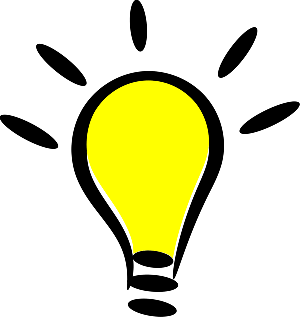


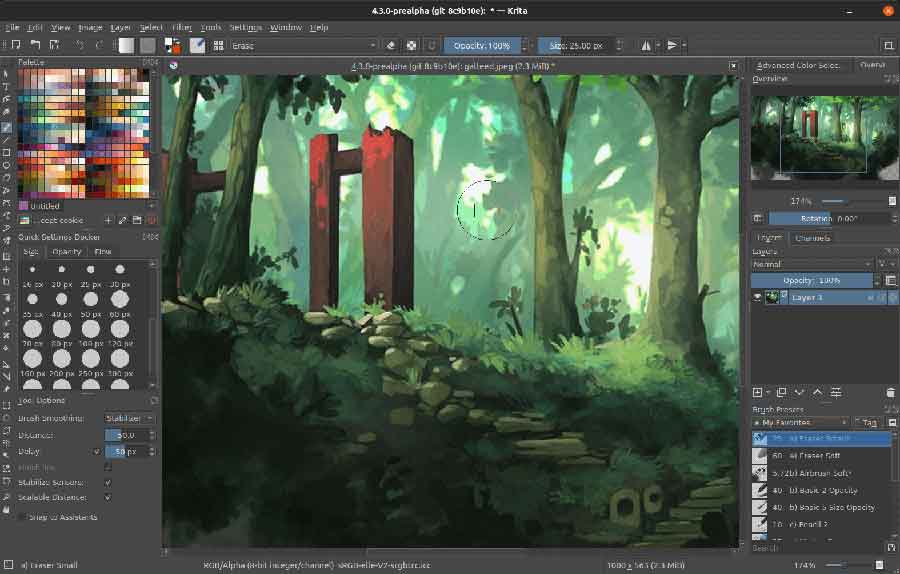


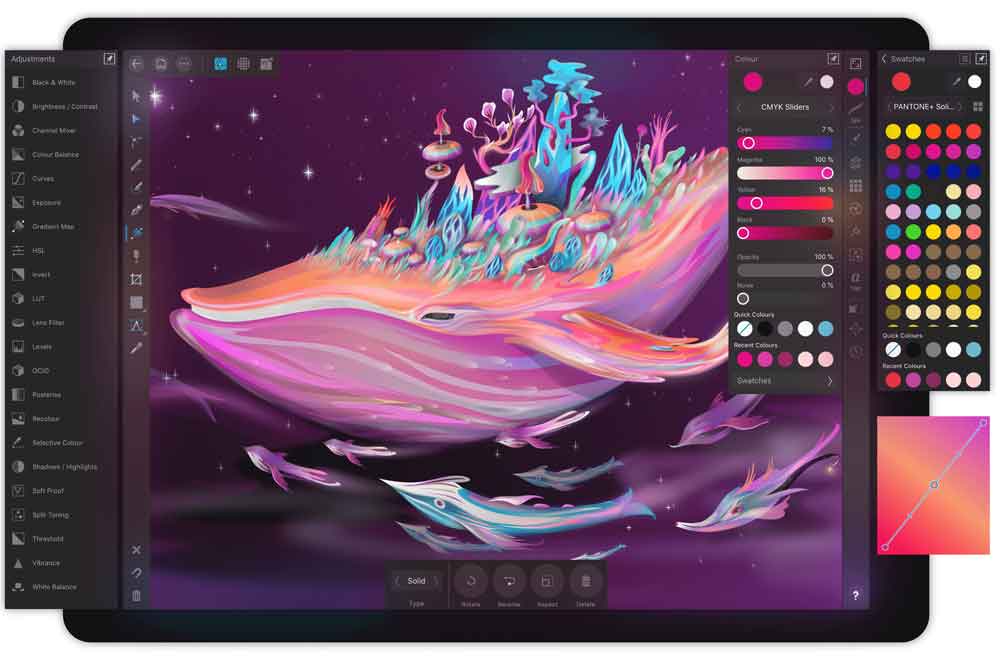




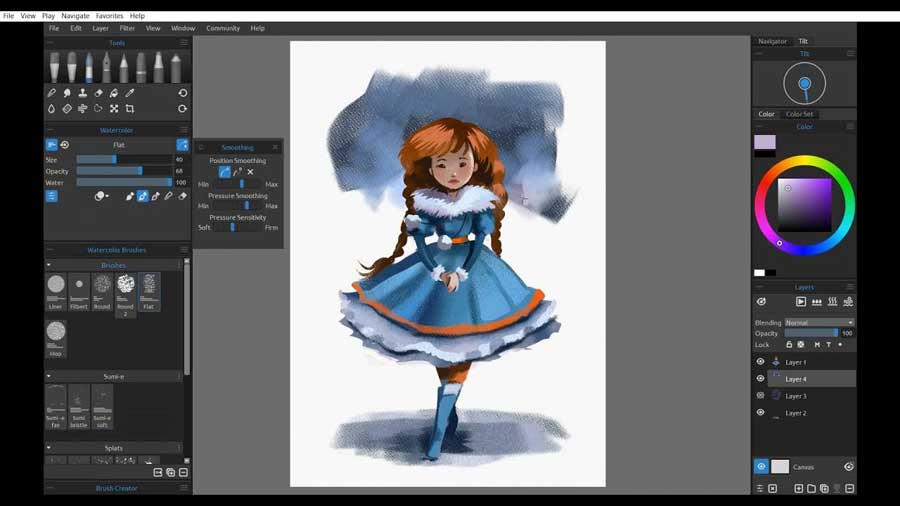


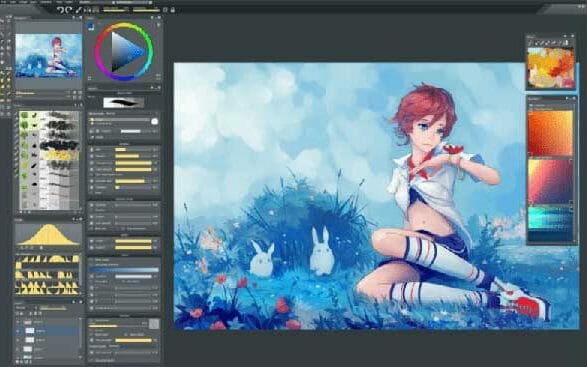

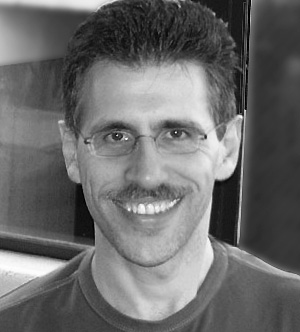



Thanks for sharing!
I use Krita as a raster painting program, and Inkscape for vector drawing program. I think both are the best free options out there… and I find that my XP-Pen Artist 12 (2nd Generation) graphic display tablet work great with both art programs.