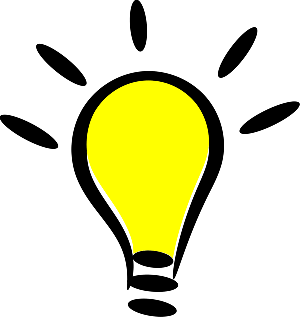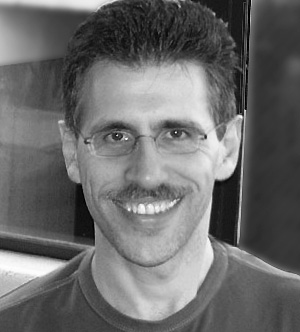The Ahrefs SEO Toolbar is a browser extension that Ahrefs created to help you assess the SEO health of your website. It also helps you see how competitive your site is in relation to other sites in your niche.
In order to use this tool, you'll need to create an account on Ahrefs.
Disclosure: Although I receive affiliate compensation at no additional cost to you to support this site that compensation in no way influences my recommendations, which are strictly informed by my 10+ years of online business experience consulting for clients large and small. My aim is to always recommend tools that offer the best return for your investment (for more details, read my Affiliate Disclosure).
What Is the Ahrefs SEO Toolbar and How Does It Work
The Ahrefs SEO Toolbar is a powerful and free extension for Chrome, Firefox and Safari that shows you a number of important SEO metrics about the page you’re viewing on your browser.
This information includes the domain authority, the page authority, the page’s monthly traffic, the number of keywords the page is ranking for, the number of backlinks pointing to it and many other useful metrics.
If you’re looking at the Google search results page instead, then the Ahrefs toolbar will display a box with an SEO summary of key information below each organic result.
Why Should You Use It

Whenever you’re trying to rank for a specific keyword, you first need to ascertain who is already ranking on the first page of results and the best place to find this information is Google.
Once on the SERP, you need to look at your competitors’ pages and try to reverse-engineer the strategies that they're using to rank high.
But before you dig into each page to take it apart, you should use the toolbar to get a top-level view of the page's key metrics without having to log into Ahrefs.
Your goal with SEO is to optimize your pages to the point they have what it takes to appear on the first page of search results, but in order to do so they’ll have to displace pages that are already there.
The toolbar will help you figure out which competitors to focus on and which to pass on.
If you see a result with a DR and a UR that are much higher than yours, then you’ll have next to no chance of displacing them and your efforts will be much better focused on finding a weaker candidate to go after.
The toolbar allows you to do a preliminary check so you don’t waste any time analyzing high-ranking pages that are out of reach for you.
How to Install the Ahrefs SEO Toolbar on Chrome, Safari and Firefox (Desktop Only)
Chrome Browser
- Open the Chrome webstore (https://chrome.google.com/webstore/category/extensions), search for “Ahrefs SEO Toolbar,” and install the extension on your browser.
- Next, pin the extension to your browser’s toolbar and launch it. Log in to your Ahrefs account and then the toolbar will get populated with relevant information.
- Then just visit any page with the Ahrefs SEO toolbar turned on and you’ll see all the relevant SEO metrics displayed in a banner on top of the page.
Safari Browser
- Open Safari and choose “Preferences” from the Safari dropdown menu.
- Click on the “Extensions” tab, then click on “More Extensions” to open the Safari extensions page in the Apple App store, search for the Ahrefs SEO Toolbar and click “Get” to download it.
- Next, click on “Install,” enter your Apple ID login details to confirm and click “Get” one final time to begin the installation process.
- Finally, go back to the “Extensions” tab under “Preferences” on the Safari dropdown menu and check the box right next to the newly-installed Ahrefs SEO Toolbar extension to enable it.
Firefox Browser
- Click the hamburger menu icon in the top-right corner of the Firefox window and select “Add-Ons” from the drop-down menu.
- Click “Find More Add-Ons” at the bottom of the page.
- Once on the Mozilla’s storefront for add-ons, type Ahrefs SEO Toolbar in the search box at the top of the screen.
- Click “Add to Firefox” to install the extension and then click “Add” when the popup with required permissions appears.
- After a message appears showing you where the extension resides, click “Okay, Got It” to complete the installation.
Tips for Using the Toolbar Effectively

- The Ahrefs SEO bar is located at the top of your browser window and may block important navigation elements on the page you’re viewing. If this is the case, the toolbar settings allows you to move it to other areas of the screen.
- If the page you’re visiting has been redirected, the toolbar will show you the full redirect chain that leads to the destination page.
- You can highlight all outbound internal, external, dofollow and nofollow links on a page with one click.
- You can use the toolbar to audit the page you’re viewing for broken links. Dead outbound links are highlighted in red and can be exported to a CSV.
- When viewing a page of search engine results, you can export metrics for the top 100 results in one click.
- You can use the toolbar to analyze key SEO elements for the page you’re viewing with one click, including: meta title and description, canonical URL, HTML headers (H1-H6), social tags (OG and Twitter Cards), published and updated dates, word count and more.
Wrapping Things Up
The Ahrefs SEO Toolbar is a powerful browser extension that can help you speed up your SEO intelligence gathering operation.
While the full-fledged Ahrefs tool is a great asset to get in-depth SEO metrics, backlink analysis and keyword research, the toolbar is invaluable for real-time competition research as you scour search engine pages for useful intelligence.